Corporate Season Tickets
Enquire about NCP Corporate Season Tickets
NCP offer a range of season ticket products which could be suitable for your business needs. Whether it’s providing monthly, quarterly, or annual options for frequent or infrequent use, we’ve got you covered. Buy them for your customers or employees to use at one of our well situated and convenient car parks.
Our digital season tickets can be used across selected car parks across the UK through our NCP app. Simply scan the QR code at barrier sites or drive in and out at one of our camera car parks.
For more information, please get in touch today and speak to one of our friendly Sales Team via [email protected]
Corporate Season Ticket set up and FAQs for businesses
Ordering Season tickets
- Speak to one of our friendly Sales team who will work with you to understand your business needs and can assist in building out the perfect season ticket package for your needs.
- Once the requirements are understood our Sales team will build out a straightforward draft quotation for your review based on number of tickets, sites and payment type, there may be additional fields that are also shared or required based on your bespoke needs.
- Any amendments can be discussed at this point and the draft quotation can be reissued until you are happy with the proposal.
Confirming your order
- Once you’re happy with the draft quotation the team will send across the final order form through Docusign with your order details and our Terms and Conditions. Please review this and sign the document electronically once happy. If the document needs to be sent to someone else in the organisation, please let our team know as soon as possible. We will automatically get updated once the order form is electronically signed.
- Top Tip: Please ensure Docusign is an allowed/whitelisted site for your company firewall. If you have trouble accessing Docusign, click here for Docusign Troubleshooting. If you require another method, or need further assistance, please let our sales team know as soon as possible so they can offer an alternative.
- Any amendments after confirmation of your order will require a new quote and digital signature before an invoice can be generated. Of course, if you would like to proceed and create an additional new order separately this can be accommodated.
Paying for your order
- Once acceptance of your order is received an invoice will be generated and issued. We request all payments are made within 14 days of receipt of invoice to ensure your ticket order and start date isn’t delayed.
- If paying by BACS or Purchase Orders, please take extra care in noting our payment account details as this can vary from order to order.
- If you’re an existing customer with our previous bank details saved or set up, please note this will be changing and we request customers to please check carefully that the correct bank account is set up for payments. If payment is sent to the incorrect bank account, then this may cause delays in releasing ordered tickets. If you’re experiencing any difficulties, then please get in touch here or speak to your Sales rep.
- We accept credit card payments for some orders, please speak to your sales rep if you would like to pay this way.
- Any ordered season tickets cannot be released for usage until payment is completed.
- Once payment is cleared and a confirmation email is received and/or your sales rep informs you, the tickets will be available for activation and available to use from the requested date.
Allocation and Activation of Corporate Season Tickets
- The Season tickets can be allocated to any user you choose. We advise customers to keep an internal track of users they have allocated specific tickets to with ticket numbers as each is unique and will be used to add tickets to specific accounts.
- All our Corporate season tickets are digital and require the use of our NCP app and one season ticket can be activated by any one user of your choosing.
- Activating the ticket requires a combination of two factors, the company code, and a unique ticket number. These can be found on the invoice.
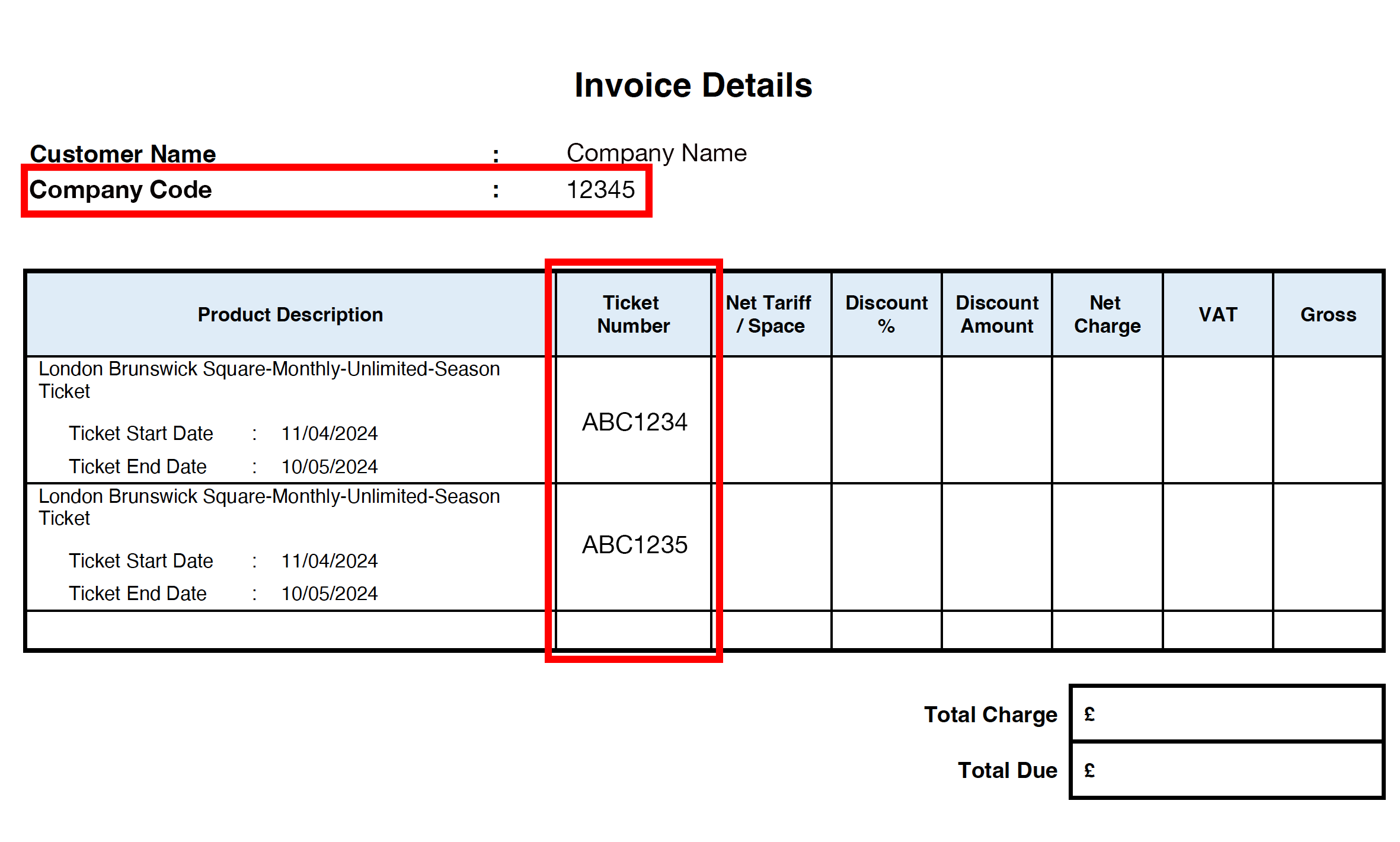
- Please share the company code and unique ticket number to your chosen user and ask them to follow the ticket holders user guide.
- Tickets can be activated in the app as soon as available, but please note these cannot be used until the start date as agreed.
- You can also check the welcome email that was sent to you with a subject line; 'Your NCP corporate season ticket order is ready.' that include the following details: Company Code, Ticket Number, Actual Ticket Start Date, Renewal Date, and the Product Name. (Please see photo below):

Auto Renewals
- If you have purchased auto renewal tickets you will receive an advance notice prior to the next set of tickets start date, this will be:
i. Monthly 14 days prior to start of next tickets.
ii. Quarterly 42 days prior to start of next tickets.
iii. Annually 42 days prior to start of next tickets. - An invoice will be generated and issued, and full payment will be required before the start of the next renewal ticket. We request payment to be made in plenty of time to avoid any interruptions to renewal ticket usage.
- Renewal ticket numbers remain the same and any original tickets that are activated will automatically be assigned the renewal tickets. For more information, please see FAQs.
- If payment isn’t made in time the entire ticket order will be cancelled. The previous order will not be available to reinstate, and a new order process will be required. This means previous ticket numbers will be invalid and users will be required to add new ticket numbers once a new order is accepted.
- You will receive an email regarding the auto-renewal of your ticket with information including: ticket number and actual start date, with a subject line: 'Your NCP corporate season ticket auto renewal order is ready.' (Please see photo below).

Cancellations
- You will receive an email regarding the cancellation of your ticket with information including: cancelled ticket number and cancelled ticket date, with a subject line: 'About your NCP corporate season ticket cancellation.' (Please see photo below).

New Additional Tickets
- Customers are welcome to purchase additional new tickets outside of existing orders. Any new tickets will be created as new orders and will be required to follow the same quote, approval, and payment process before release of tickets.
- All new additional tickets will be based on their specific requirements on start/end dates and will renew based on these.
- Where applicable – Autorenewal tickets will be aligned to dates of individual orders which means more than one advance notice and invoice maybe issued.
Ticket holders user guide
Download the NCP app
All NCP season tickets are digital and can only be used through the NCP App
- Please ensure all your ticket holders have downloaded the NCP app and are set up with either an existing account or a new account.
i. IOS - https://apps.apple.com/gb/app/ncp/id1567539532
ii. Andriod - https://play.google.com/store/apps/detailsid=uk.co.ncp.flexipass&hl=en_GB&gl=US - More information on how to download the NCP App - https://www.ncp.co.uk/parking-solutions/download-the-ncp-app/
Account set up
- Users can use existing NCP account details to assign an active ticket to.
- If users already have the NCP app and/or an existing app. Please ensure the app is the most up to date.
App version
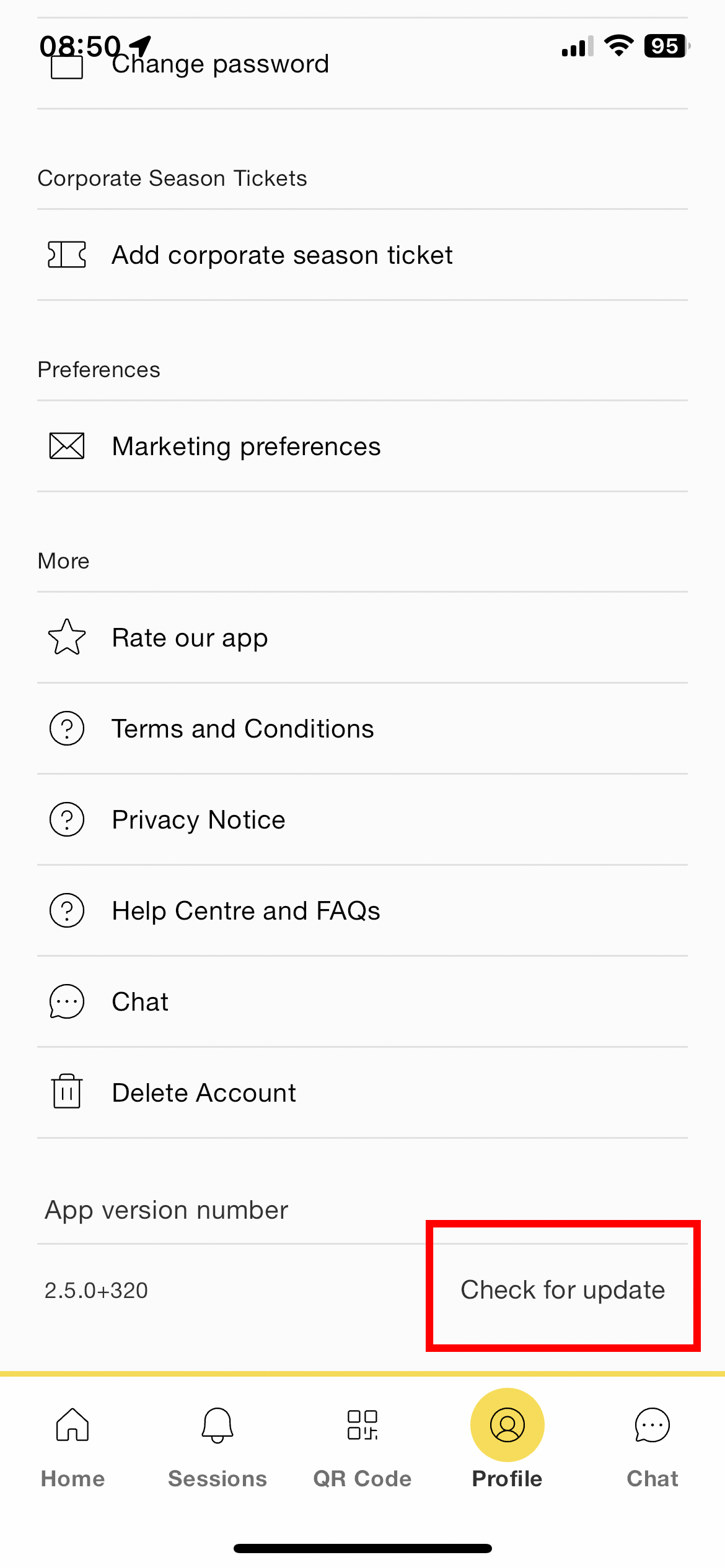
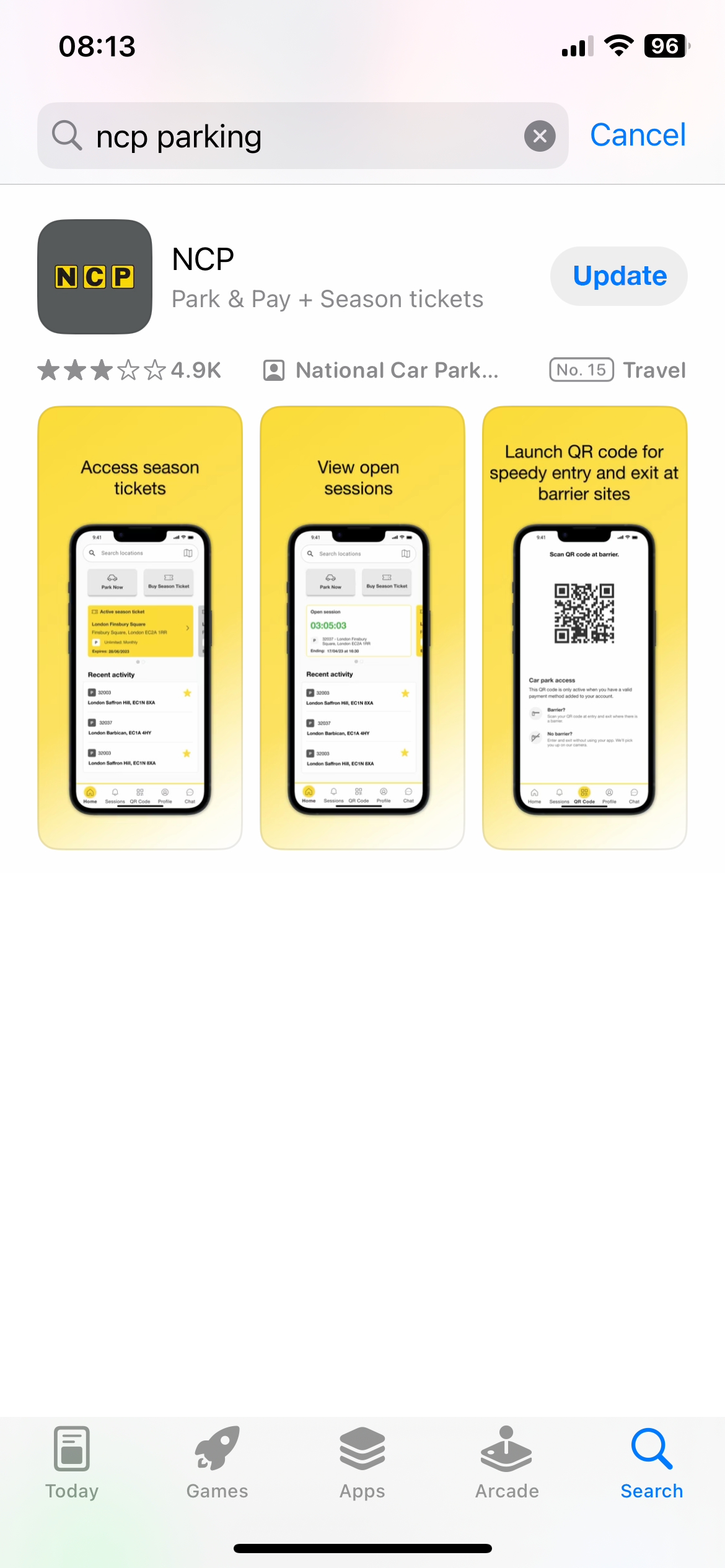
- Please ensure ticket holders are on the latest app version this can be checked by:
Activate a Corporate Season Ticket in the app
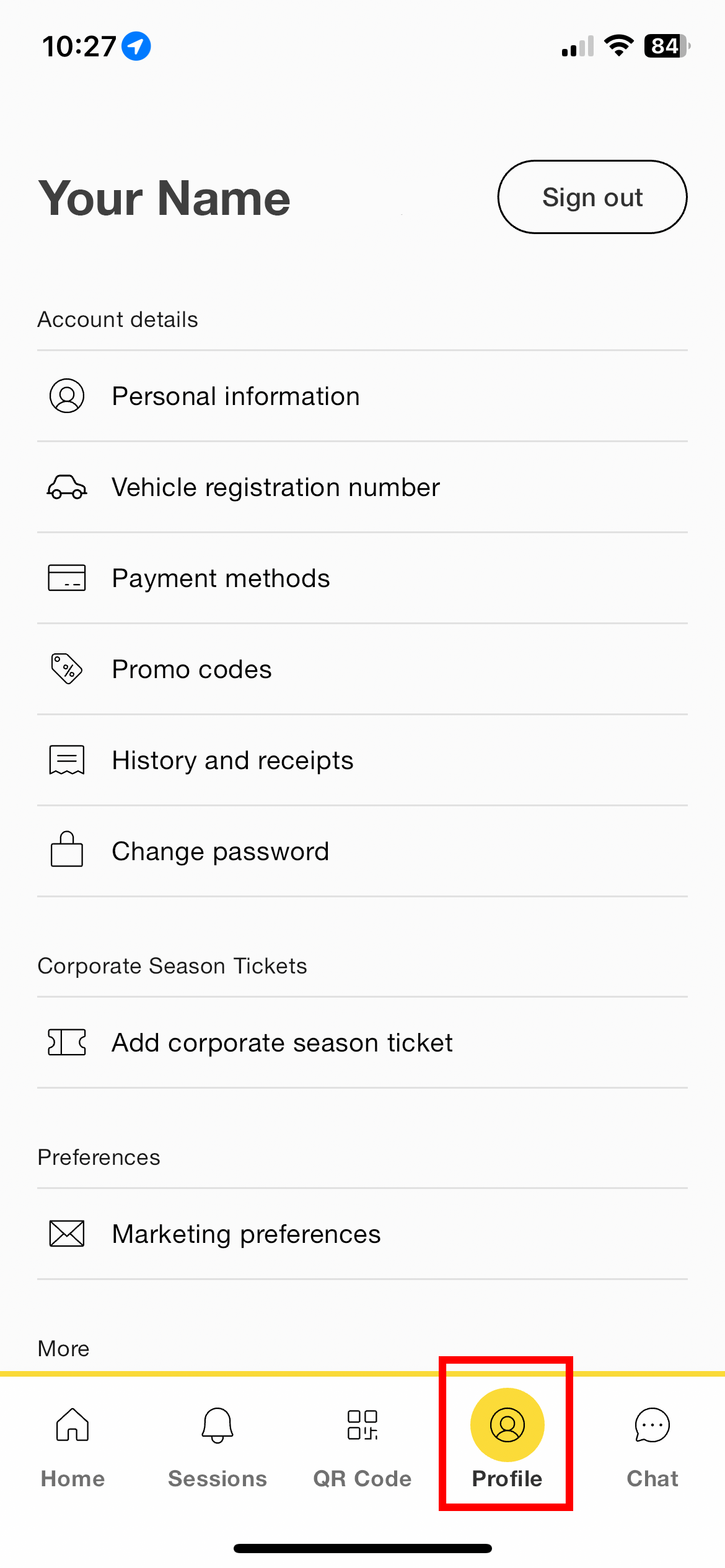
- Open the NCP app and go to the profile screen.
- Tap the Add corporate season ticket section.
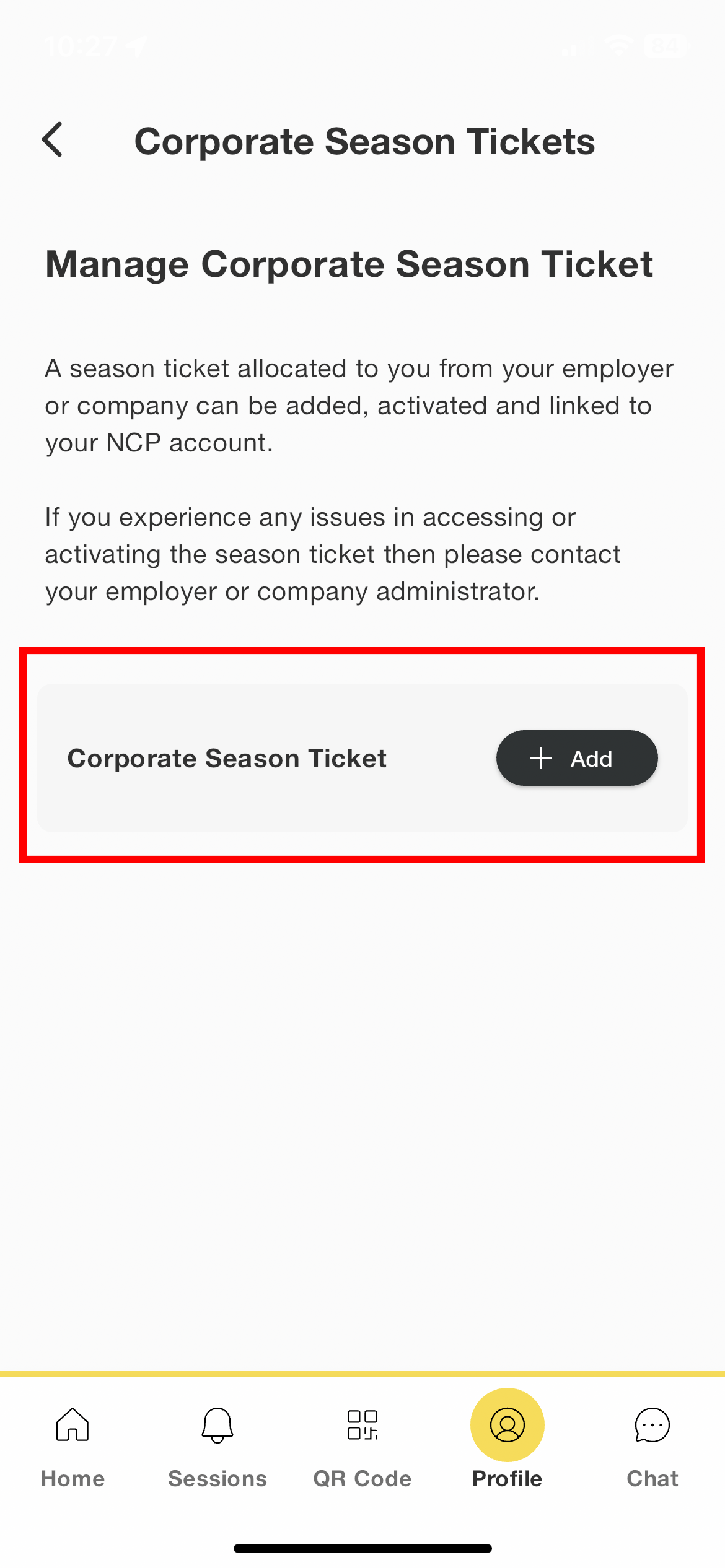
- Tap Add button.
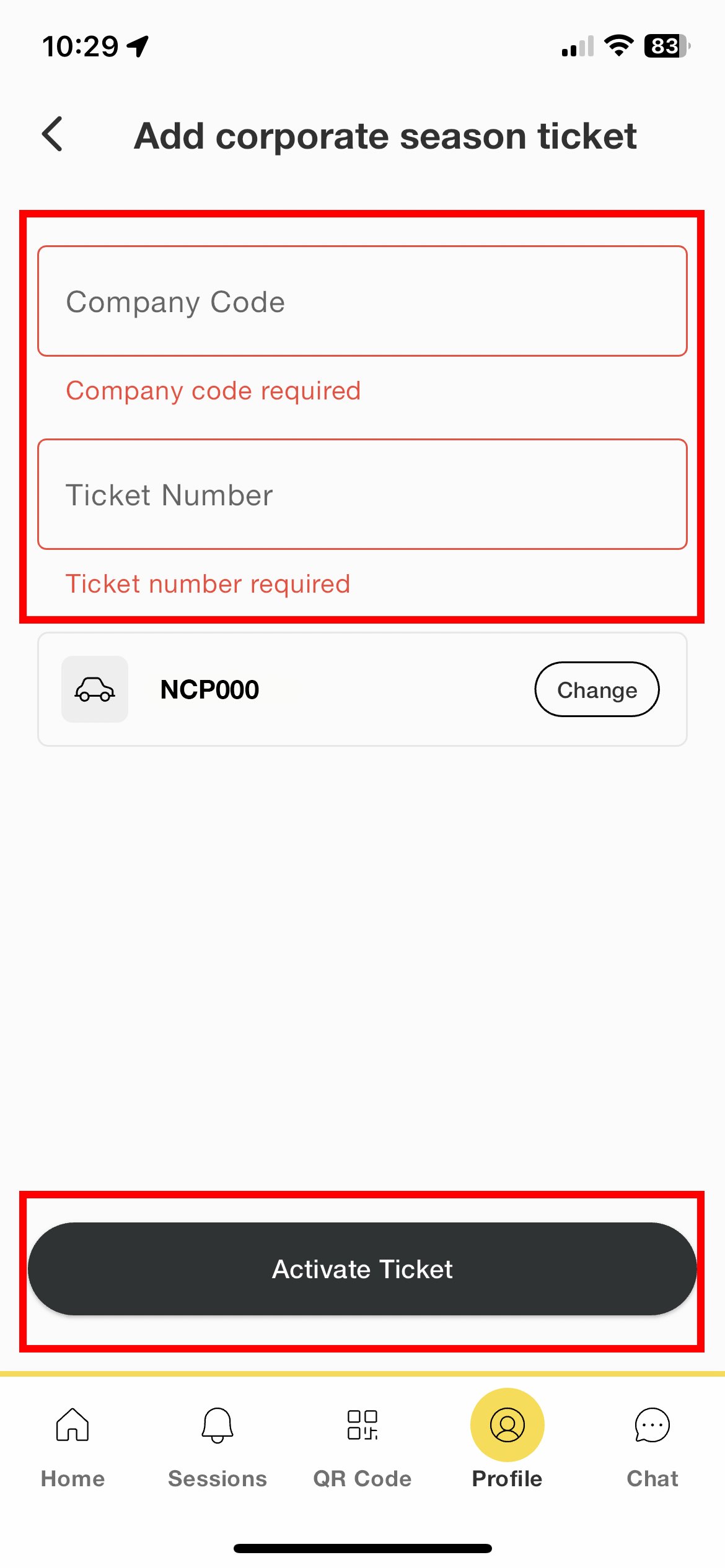
- Add company code and ticket number provided by the company/employer issuing the corporate season tickets and change vehicle if required.
- Tap Activate Ticket.
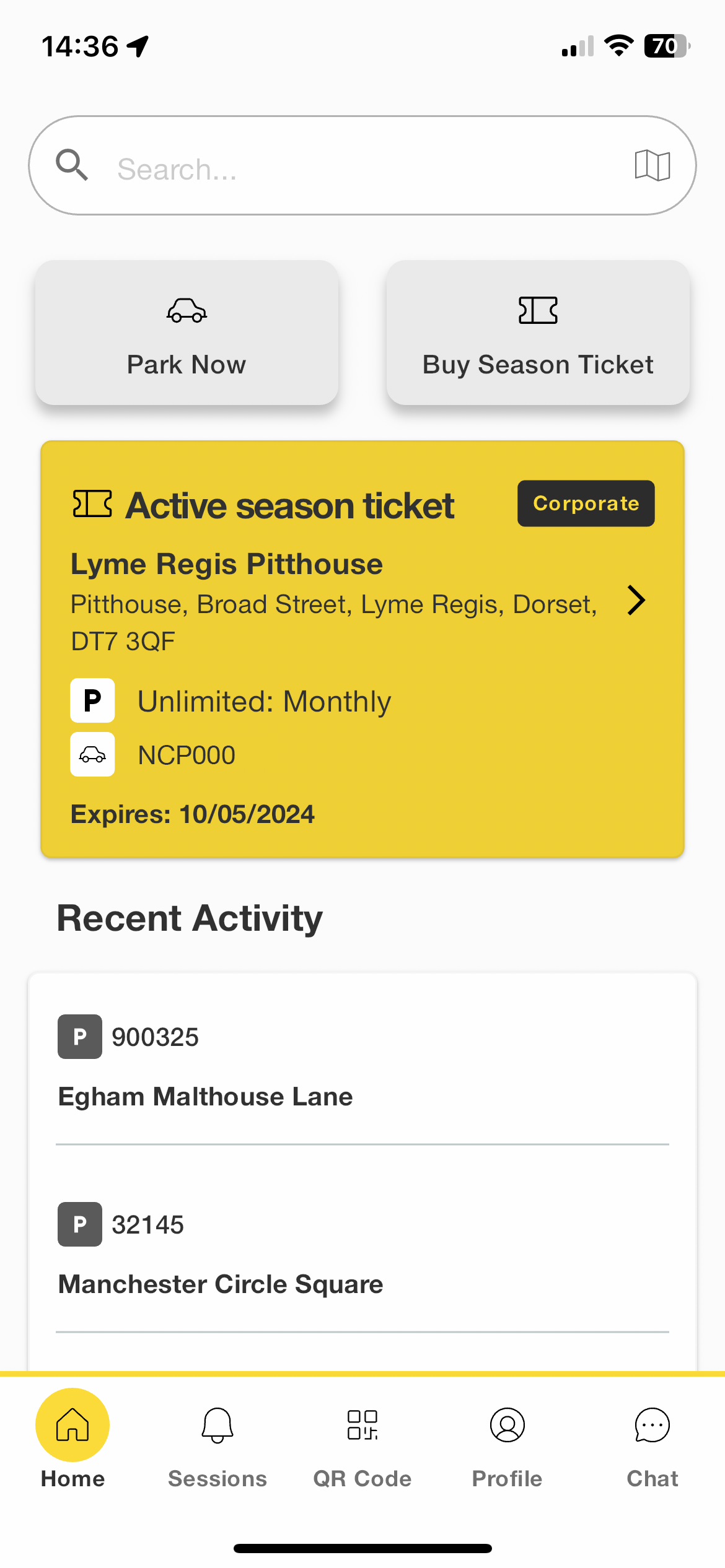
- Ticket will activate and show on the corporate season ticket screen and the NCP app home screen.
- Your ticket is now added to your account and ready to use from the start date it was purchased for.
- If the ticket is upcoming, it may look a little different.
How to use corporate season ticket
Barrier sites
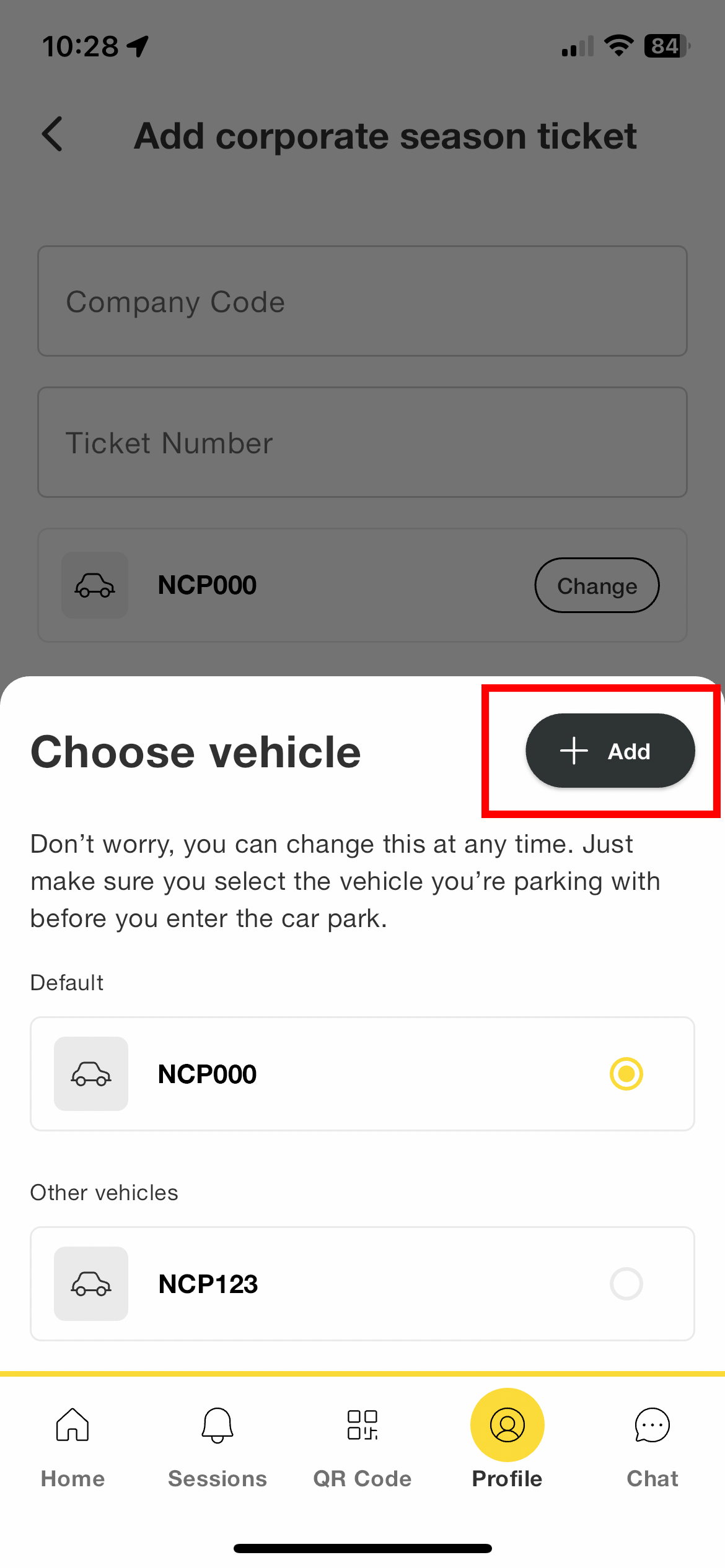
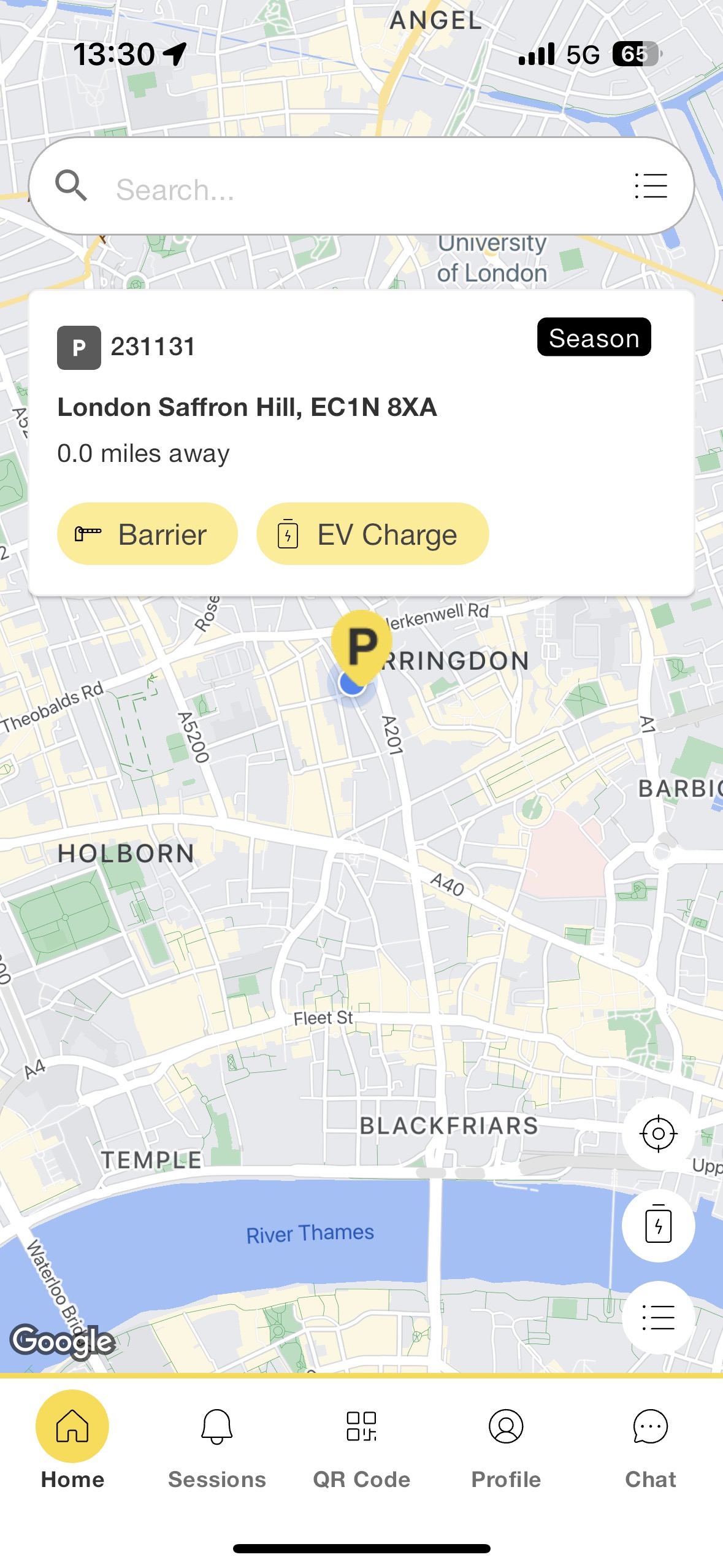
- Ensure you activate your ticket in the NCP in advance of your journey.
- Please ensure you have selected the correct Vehicle registration number for your trip with the corporate season ticket.
- Drive up to the barrier and when ready open the app, the app may already suggest a car park you’re in, either tap the dialog or press cancel.
- You can press the dialog and the app will redirect you to your QR code.
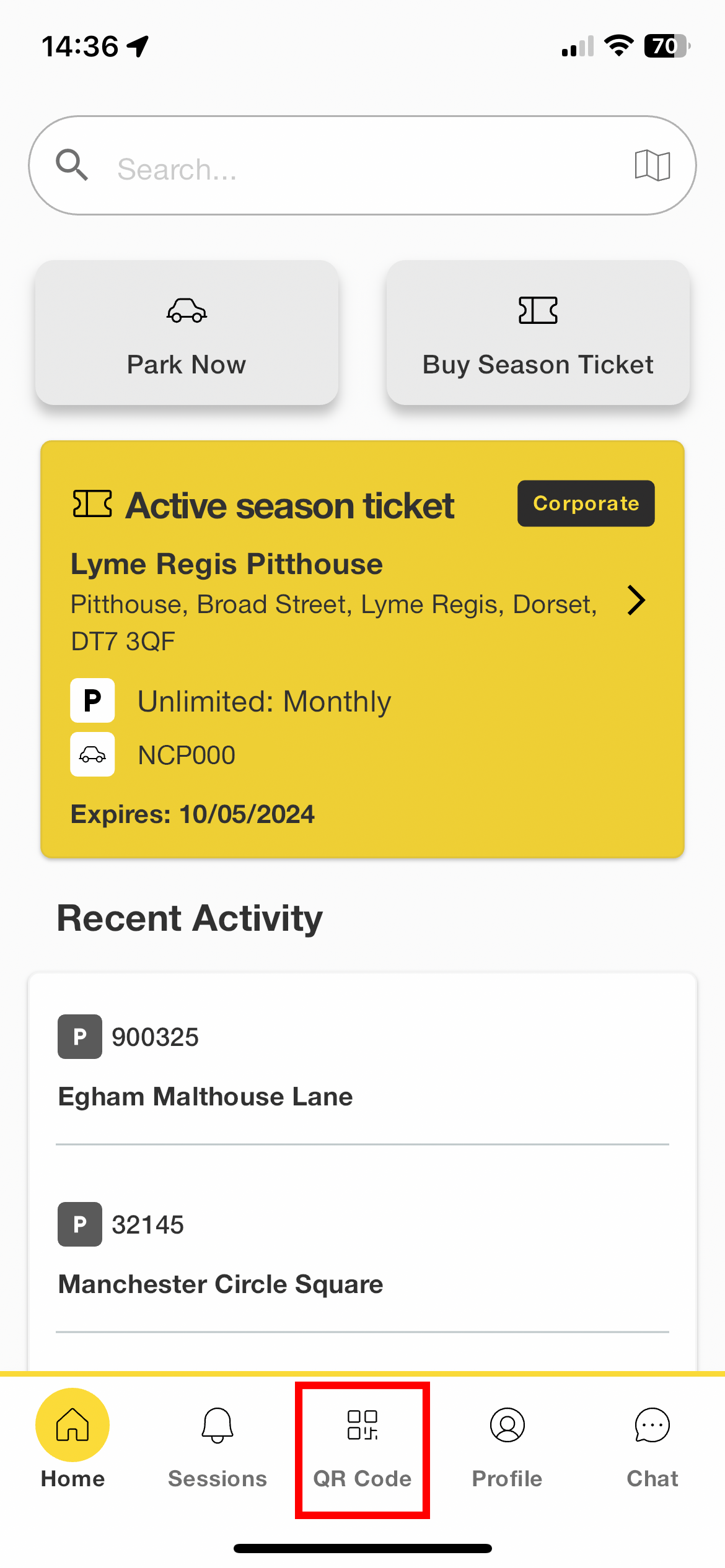
- Or, press the QR code button from the bottom navigation on the homescreen.
- Hold the QR code screen under the QR code reader on the barrier. You may have to hold for a few seconds or move the screen further down to allow for the barrier to scan the screen.
- Once QR code is read the barrier will open and you can enter the car park.
- You may notice a session counter will appear on your homescreen, this will simply record your session on our system and will close when you exit the car park.
- Once you’re ready to leave, simply scan the QR code on the exit barrier and exit the car park.
Barrierless or ANPR site
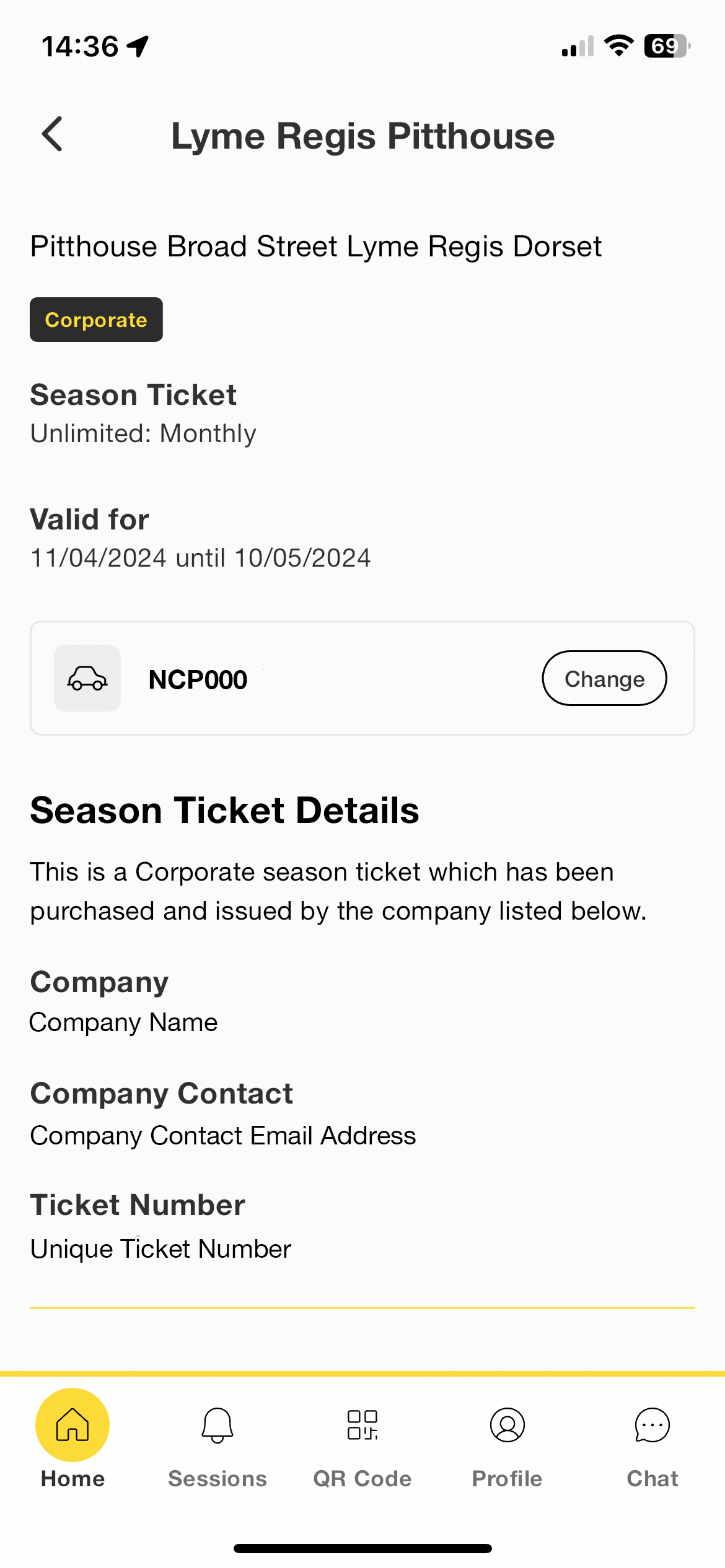
- The barrierless and ANPR sites use cameras to record your entry and exit by capturing the vehicles registration number.
- To use any corporate season tickets, please ensure the correct vehicle registration is attached to the season ticket before parking. The vehicle registration can be managed by.
- Tapping the active season ticket from the homescreen or the add corporate season ticket screen.
- Once expanded, tap change on the vehicle registration.
- Select another vehicle or tap add to add a new vehicle to your account.
- Once vehicle is chosen simply go back to the home screen and check the vehicle registration chosen has updated.
- Your vehicle registration will be whitelisted.
- When ready, simply enter the car park, our cameras will check your vehicle registration number and check if there is a valid season ticket associated.
- It’s important to ensure the correct vehicle is associated with the season ticket to ensure you’re not incorrectly charged.
- A session will be created, and you will be able to see this on your app screen.
- Once you exit the car park the session will automatically close.
Pay and Display/Metric site
- Some barrierless or ANPR sites may ask customers to pay before parking. In this case, please always ensure the correct vehicle is associated on your season ticket to be whitelisted and simply park and go. No session will be created or appear on your app for these cases.
Corporate Season Ticket information
Q. I have not received a DocuSign email. What should I do?
A.
- Check your email Junk or Spam folder. If the DocuSign email is located in these folders, mark the email as not-junk or not-spam.
- Add the following email addresses as Safe Senders (aka Trusted Senders) in your email client. Please allow list the following DocuSign system sending email addresses:
- Advanced steps that you can forward to your IT department:
- Allow emails from the following domains:
- If your company has elected to explicitly allow IP addresses advertised by our service, they will need to ensure that they have allowlisted all of the DocuSign Email IPs.
- Check that your email server allows TLS 1.2.
Once you have confirmed that these steps have been taken, you may need to request the sender resend the envelope.
Q. Our company currently have active season tickets, when will we need to change?
A. All existing customers using the plastic cards to enter car parks will need to move to the digital season ticket by September 2024. We will work closely with you on the transition and only begin the process when either your renewals are close or if you have a large order. Don’t worry, we will give you as much time as possible to be able to help the transition across your business and to your ticket holders.
Q. Our company have several plastic cards that are shared amongst colleagues, how will this work after the transition?
A. All the digital season tickets must be used through the NCP app and will be assigned to 1 VRN and ticket holder at any one time. Therefore, sharing of digital season tickets will not be possible and we encourage you to ensure all your ticket holders have their own season tickets to avoid any disruptions or issues with using our car parks. If you require additional tickets, please get in touch with our sales team.
Q. I am an existing customer, can I still purchase additional tickets before September 2024?
A. Yes, if you’d like to purchase additional tickets for your existing account and order then please get in touch with our sales team and they will be happy to help.
Q. Will there be a change in how to order digital tickets?
A. Yes, we’ve improved the process and will provide you an initial draft quotation, once happy an order form with our Terms and conditions will be sent and an electronic signature through DocuSign will be requested. Once signed and invoice will be generated and sent over and as soon as payment has been received the purchased corporate season tickets will be released.
Q. We currently use plastic cards, when will these stop working?
A. Your plastic cards will continue to work until the end of your next renewal period or based on the date of your ticket transition (which you will be informed about). Once the digital tickets have been issued and activated by the ticket holder the plastic cards will stop working and can be disposed of carefully.
Q. An employee or ticket holder has left and/or doesn’t require the use of corporate season ticket, can this be used by someone else?
A. An active digital corporate season ticket which has been previously used can be unlinked from a ticket holder. The administrator from the company who distributed the ticket must get in touch with the NCP sales team to action this. Please check the NCP terms and conditions for further information on this.
Q. How do I change a vehicle registration number associated with a ticket?
A. If you’re still using the yellow plastic card, then please get in touch with NCP sales team to change this on the system. If you’re using the digital corporate season ticket, this can now be changed by the ticket holder in the app.
Q. Normally I can ask for a corporate season ticket usage report, will this still be provided?
A. As we transition to a new platform, some of the reports and features may be deprecated or look different. Currently we can offer a view of tickets that have been activated. However, if there is something you would like to ask for or see, then please get in touch with the NCP sales team and they will be able to advise.
Q. I bought several tickets, but they haven’t all been activated. Is there a set time they need to be activated by?
A. No, they are your purchased tickets and can be activated at any time from the start date to the expiry date of a ticket. If it is a renewal ticket and the renewal date is close to when the ticket has been activated, then the ticket user may need to enter the ticket details twice to activate the upcoming season ticket.
App User
Q. How to get my company code and ticket number information?
A. Corporate season tickets are purchased and distributed by companies for their employees or customers. Please contact the company administrator to obtain your corporate season ticket activation details.
Q. How to download the app
A. For iphones the NCP app can be downloaded from the app store. Simply search NCP app or follow this link Ios - https://apps.apple.com/gb/app/ncp/id1567539532
For Android devices please search NCP at google play or follow this link https://play.google.com/store/apps/details?id=uk.co.ncp.flexipass&hl=en_GB&gl=US
Q. I’m having trouble adding a corporate season ticket to my account?
A. If you’re having trouble adding the corporate season ticket to your account, please:
- Check the details of the company code and ticket number provided.
- If a ticket number has already been allocated, you will not be able to add it to more than one account.
Q. Can I change the vehicle associated with the corporate season ticket?
A. Yes, the vehicle associated with the season ticket can be changed at any time. This can be done through the app by tapping the season ticket and pressing change. Please ensure vehicles are updated or changed prior to your parking session to avoid any disruption in parking or accidental charges.
Q. I’ve added a corporate season ticket, but it’s greyed out?
A. You can add a corporate season ticket to your app account as soon as it has been distributed by the administrator. However, season tickets can only be used from the start date that has been set. On the start date the ticket colour will change from grey to yellow.
Q. I have an autorenewal ticket, but I can’t see the upcoming one.
A. Upcoming tickets will show in your app even when there is an active ticket. But if you’re expecting an upcoming ticket to show and it hasn’t then please try the following:
- Go to the add corporate season ticket section in the app
- Re-enter the company code and ticket number details (same details as original ticket).
The upcoming ticket should show. But if it doesn’t’ then please get in touch with the NCP sales team.




